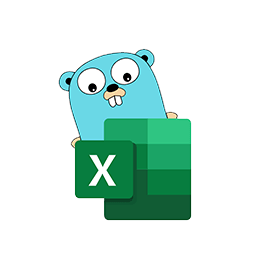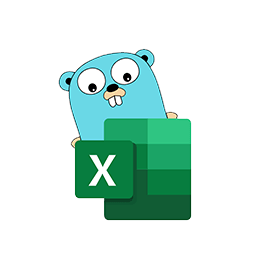
Excelize
Oscail Leabharlann Foinse Téigh le haghaidh Scarbhileoga
Léigh, Cruthaigh, Cumaisc & Scag Sonraí i gComhaid Scarbhileog Excel XLSX / XLSM / XLTM trí Go API.
Is leabharlann Go íon foinse oscailte é Excelize a sholáthraíonn feidhmiúlacht chun comhaid scarbhileog Microsoft Excel XLSX / XLSM / XLTM a léamh agus a scríobh. Is féidir le forbróirí doiciméid scarbhileoige ginte ag Microsoft Excel™ 2007 agus níos déanaí laistigh dá bhfeidhmchláir féin a léamh agus a scríobh. Tá an leabharlann an-éasca le húsáid agus tacaíonn sí le léamh mórchomhaid scarbhileog. Chuir sé API sruthú ar fáil chun sonraí a ghiniúint nó a léamh ó bhileog oibre le méideanna ollmhóra sonraí.
Tacaíonn an leabharlann go hiomlán le roinnt gnéithe tábhachtacha a bhaineann le láimhseáil agus próiseáil comhaid scarbhileog Excel, mar shampla comhaid Excel a léamh agus a scríobh, oibriú le raonta cille, bainistíocht sraitheanna Excel, tuairimí a chur leis, cealla a chumasc, sraitheanna a chóipeáil, formáidiú coinníollach, téacsanna a chur isteach, táblaí a bhainistiú. i gcomhaid Excel, cuir íomhánna leis, cuir bileoga nua agus go leor eile.
Tús a chur le Excelize
Is é an bealach molta Excelize a shuiteáil ná ó GitHub, bain úsáid as an ordú seo a leanas le haghaidh suiteáil níos tapúla.
Suiteáil trí GitHub Command
go get github.com/360EntSecGroup-Skylar/excelize Gin Comhad Excel XLSX trí Téigh Library
Cuireann Excelize ar chumas ríomhchláraitheoirí scarbhileog Excel XLSX a ghiniúint laistigh dá bhfeidhmchláir Go féin. Nuair a bheidh an leathán cruthaithe agat is féidir leat bileog nua a chruthú freisin, socraigh luach cille, sainmhínigh líon na sraitheanna agus na gcolún, Socraigh bileog ghníomhach den leabhar oibre, agus níos mó. Is féidir leat freisin ainm a shannadh ar bhileog agus an comhad a shábháil ar an cosán de do rogha, cineál cló agus méid an téacs a shocrú le haghaidh leathanach cruthaithe.
Cruthaigh Comhad Excel XLSX trí Go API
package main
import (
"fmt"
"github.com/xuri/excelize/v2"
)
func main() {
f := excelize.NewFile()
// Create a new sheet.
index := f.NewSheet("Sheet2")
// Set value of a cell.
f.SetCellValue("Sheet2", "A2", "Hello world.")
f.SetCellValue("Sheet1", "B2", 100)
// Set active sheet of the workbook.
f.SetActiveSheet(index)
// Save spreadsheet by the given path.
if err := f.SaveAs("Book1.xlsx"); err != nil {
fmt.Println(err)
}
}Ionsáigh Cairt i gComhad XLSX
Léirithe amhairc is ea Cairteacha Excel ar shonraí ó bhileog oibre ar féidir leo tuiscint níos fearr a thabhairt ar na sonraí trí mhéideanna móra sonraí a achoimriú laistigh de chuid bheag de do bhileog oibre. Ligeann cairteacha d'úsáideoirí sonraí a thaispeáint go radhairc i bhformáidí éagsúla cosúil le Barra, Colún, Pie, Líne, Achar, nó Radar, etc. Tacaíonn leabharlann Excelize le giniúint cairte chomh maith le rialú gan ach cúpla líne de chód taobh istigh d'fheidhmchláir féin. Ligeann sé cairteacha a thógáil bunaithe ar shonraí i mbileog oibre nó cairteacha a ghiniúint gan aon sonraí.
Cuir Cairt le Comhad Scarbhileog Excel trí Go API
package main
import (
"fmt"
"github.com/xuri/excelize/v2"
)
func main() {
categories := map[string]string{
"A2": "Small", "A3": "Normal", "A4": "Large",
"B1": "Apple", "C1": "Orange", "D1": "Pear"}
values := map[string]int{
"B2": 2, "C2": 3, "D2": 3, "B3": 5, "C3": 2, "D3": 4, "B4": 6, "C4": 7, "D4": 8}
f := excelize.NewFile()
for k, v := range categories {
f.SetCellValue("Sheet1", k, v)
}
for k, v := range values {
f.SetCellValue("Sheet1", k, v)
}
if err := f.AddChart("Sheet1", "E1", `{
"type": "col3DClustered",
"series": [
{
"name": "Sheet1!$A$2",
"categories": "Sheet1!$B$1:$D$1",
"values": "Sheet1!$B$2:$D$2"
},
{
"name": "Sheet1!$A$3",
"categories": "Sheet1!$B$1:$D$1",
"values": "Sheet1!$B$3:$D$3"
},
{
"name": "Sheet1!$A$4",
"categories": "Sheet1!$B$1:$D$1",
"values": "Sheet1!$B$4:$D$4"
}],
"title":
{
"name": "Fruit 3D Clustered Column Chart"
}
}`); err != nil {
fmt.Println(err)
return
}
// Save spreadsheet by the given path.
if err := f.SaveAs("Book1.xlsx"); err != nil {
fmt.Println(err)
}
}
PivotTable á Chruthú i gComhad Excel
Soláthraíonn Excelize an cumas tábla mhaighdeog a chruthú taobh istigh de scarbhileog Excel gan stró. Tá táblaí pivot ar cheann de na gnéithe is cumhachtaí de Microsoft Excel. Is uirlis chumhachtach é chun do shonraí a ríomh, a achoimriú agus a anailísiú ar bhileog Excel. Is féidir leat tábla maighdeog simplí a chruthú tríd an bhfeidhm AddPivotTable a úsáid. Ina theannta sin, is féidir leat foinse sonraí a shannadh nó a chur in eagar go héasca chuig tábla maighdeog.
Gin PivotTable in Excel File taobh istigh de Go Apps
func main() {
f := excelize.NewFile()
// Create some data in a sheet
month := []string{"Jan", "Feb", "Mar", "Apr", "May",
"Jun", "Jul", "Aug", "Sep", "Oct", "Nov", "Dec"}
year := []int{2017, 2018, 2019}
types := []string{"Meat", "Dairy", "Beverages", "Produce"}
region := []string{"East", "West", "North", "South"}
f.SetSheetRow("Sheet1", "A1", &[]string{"Month", "Year", "Type", "Sales", "Region"})
for row := 2; row < 32; row++ {
f.SetCellValue("Sheet1", fmt.Sprintf("A%d", row), month[rand.Intn(12)])
f.SetCellValue("Sheet1", fmt.Sprintf("B%d", row), year[rand.Intn(3)])
f.SetCellValue("Sheet1", fmt.Sprintf("C%d", row), types[rand.Intn(4)])
f.SetCellValue("Sheet1", fmt.Sprintf("D%d", row), rand.Intn(5000))
f.SetCellValue("Sheet1", fmt.Sprintf("E%d", row), region[rand.Intn(4)])
}
if err := f.AddPivotTable(&excelize.PivotTableOptions{
DataRange: "Sheet1!$A$1:$E$31",
PivotTableRange: "Sheet1!$G$2:$M$34",
Rows: []excelize.PivotTableField{
{Data: "Month", DefaultSubtotal: true}, {Data: "Year"}},
Filter: []excelize.PivotTableField{
{Data: "Region"}},
Columns: []excelize.PivotTableField{
{Data: "Type", DefaultSubtotal: true}},
Data: []excelize.PivotTableField{
{Data: "Sales", Name: "Summarize", Subtotal: "Sum"}},
RowGrandTotals: true,
ColGrandTotals: true,
ShowDrill: true,
ShowRowHeaders: true,
ShowColHeaders: true,
ShowLastColumn: true,
}); err != nil {
fmt.Println(err)
}
if err := f.SaveAs("Book1.xlsx"); err != nil {
fmt.Println(err)
}
}
Cuir Íomhánna le Scarbhileoga XLSX
Soláthraíonn leabharlann Excelize feidhmiúlacht chun íomhánna a chur le scarbhileog Excel XLSX gan ach cúpla líne d’orduithe Go. Is féidir leat freisin íomhánna a mhodhnú de réir do riachtanas. Is féidir leat pictiúr a chur isteach le scálaithe chomh maith le tacaíocht priontála.
Cuir Íomhá le Comhad Bileog Oibre Excel trí Téigh API
package main
import (
"fmt"
_ "image/gif"
_ "image/jpeg"
_ "image/png"
"github.com/xuri/excelize/v2"
)
func main() {
f, err := excelize.OpenFile("Book1.xlsx")
if err != nil {
fmt.Println(err)
return
}
defer func() {
// Close the spreadsheet.
if err := f.Close(); err != nil {
fmt.Println(err)
}
}()
// Insert a picture.
if err := f.AddPicture("Sheet1", "A2", "image.png", ""); err != nil {
fmt.Println(err)
}
// Insert a picture to worksheet with scaling.
if err := f.AddPicture("Sheet1", "D2", "image.jpg",
`{"x_scale": 0.5, "y_scale": 0.5}`); err != nil {
fmt.Println(err)
}
// Insert a picture offset in the cell with printing support.
if err := f.AddPicture("Sheet1", "H2", "image.gif", `{
"x_offset": 15,
"y_offset": 10,
"print_obj": true,
"lock_aspect_ratio": false,
"locked": false
}`); err != nil {
fmt.Println(err)
}
// Save the spreadsheet with the origin path.
if err = f.Save(); err != nil {
fmt.Println(err)
}
}