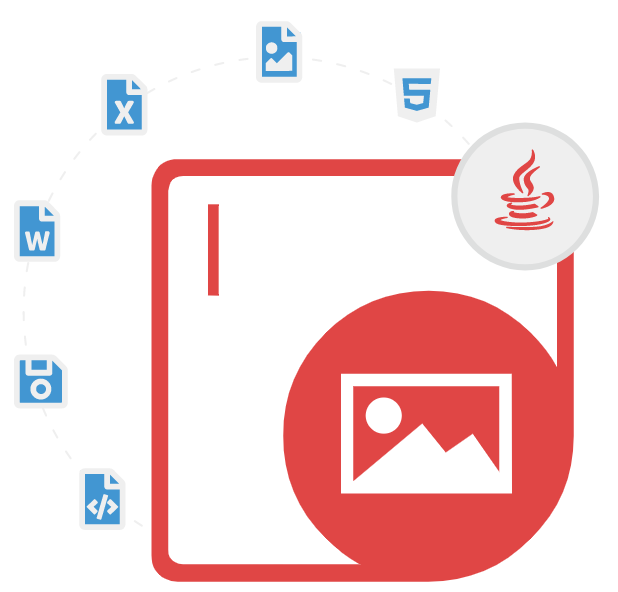
Aspose.Imaging for Java
Java API to Generate, Modify & Convert Images
A Useful Java API enables Software Developers to Create, Compress, Edit, Load, Manipulate and Convert Images to JPEG, BMP, TIFF, GIF, PNG, & more.
What is Aspose.Imaging for Java?
When handling image processing API requirements, a robust Java imaging library is essential. Aspose.Imaging for Java provides a complete solution to manipulate images via Java, enabling developers to create new image files and perform tasks like rotate and resize images efficiently. It supports a broad spectrum of operations, including image conversion to other formats like convert image to JPEG, convert image to PNG, or even image to GIF, as well as specialized tasks such as convert TIFF to JPEG image. With integrated vector support for SVG and EMF, the library also facilitates drawing images and advanced vector-to-raster transformations.
Beyond basic edits, this comprehensive Java Image processing API excels in optimization and metadata control. Features include adjusting brightness, contrast, and gamma, applying lossless or lossy compression, and managing image properties like camera details or exposure data. It further supports complex workflows—such as removing backgrounds, merging images, setting transparency, and converting between formats like WebP to PNG or WMF to other formats—making it an invaluable tool for developers needing reliable, high-quality imaging functions within their applications.
Getting Started with Aspose.Imaging for Java
The recommend way to install Aspose.Imaging for Java is via Maven repository. You can easily use Aspose.Imaging for Java API directly in your Maven Projects with simple configurations.
Maven repository for Aspose.Imaging for Java
//First you need to specify Aspose Repository configuration / location in your Maven pom.xml as follows:
<repositories>
<repository>
<id>AsposeJavaAPI</id>
<name>Aspose Java API</name>
<url>https://releases.aspose.com/java/repo/</url>
</repository>
</repositories>
//Define Aspose.PDF for Java API Dependency
<dependencies>
<dependency>
<groupId>com.aspose</groupId>
<artifactId>aspose-imaging</artifactId>
<version>22.12</version>
<classifier>22.12</classifier>
</dependency>
</dependencies>
You can download the library directly from Aspose.Imaging product page
Generate & Edit Images inside Java Apps
Aspose.Imaging for Java enables software developers to create new images from the scratch with just a couple of lines of Java code. The library has provided several impotent classes for creating and managing images. It supports numerous options for creating images in various formats such as BMP, GIF, JPEG, PNG, TIFF, PSD, DICOM, TGA, ICO, EMZ, WMZ, and many more. Moreover, you can create images by setting a path, creating an image via stream, resizing images, drawing objects on the image, updating the content of an image and saving images to disk, adjusting image brightness, applying contrast or gamma to image, apply blur effects to an image, check image transparency and so on.
How to Create an Image by Setting a Path via Java API?
// The path to the documents directory.
String dataDir = "D:/dataDir/";
// Creates an instance of BmpOptions and set its various properties
BmpOptions imageOptions = new BmpOptions();
imageOptions.setBitsPerPixel(24);
// Define the source property for the instance of BmpOptions Second boolean parameter determines if the file is temporal or not
imageOptions.setSource(new FileCreateSource(dataDir + "CreatingAnImageBySettingPath_out.bmp", false));
try
{
// Creates an instance of Image and call Create method by passing the BmpOptions object
try (Image image = Image.create(imageOptions, 500, 500))
{
image.save(dataDir + "CreatingAnImageBySettingPath1_out.bmp");
}
}
finally
{
imageOptions.close();
}
Image Conversion to Other Formats via Java API
Aspose.Imaging for Java gives software developers the power to convert different types of images to other supported file formats using Java commands. The library has provided several functions for converting images from one format to another, including JPEG, BMP, TIFF, GIF, PNG, DICOM, TGA, ICO, EMZ, WMZ, WebP, SVG, and more. The library also supports converting images to multi-page TIFFs, saving individual pages of a TIFF as separate images, and converting images to PDFs.
Convert TIFF to JPEG image via Java API
// The path to the documents directory.
String dataDir = Utils.getSharedDataDir(ConvertTIFFToJPEG.class) + "ManipulatingJPEGImages/";
TiffImage tiffImage = (TiffImage)Image.load(dataDir + "source2.tif");
try
{
int i = 0;
for (TiffFrame tiffFrame : tiffImage.getFrames())
{
JpegOptions saveOptions = new JpegOptions();
saveOptions.setResolutionSettings(new ResolutionSetting(tiffFrame.getHorizontalResolution(), tiffFrame.getVerticalResolution()));
TiffOptions frameOptions = tiffFrame.getFrameOptions();
if (frameOptions != null)
{
// Set the resolution unit explicitly.
switch (frameOptions.getResolutionUnit())
{
case TiffResolutionUnits.None:
saveOptions.setResolutionUnit(ResolutionUnit.None);
break;
case TiffResolutionUnits.Inch:
saveOptions.setResolutionUnit(ResolutionUnit.Inch);
break;
case TiffResolutionUnits.Centimeter:
saveOptions.setResolutionUnit(ResolutionUnit.Cm);
break;
default:
throw new RuntimeException("Current resolution unit is unsupported!");
}
}
String fileName = "source2.tif.frame." + (i++) + "."
+ ResolutionUnit.toString(ResolutionUnit.class, saveOptions.getResolutionUnit()) + ".jpg";
tiffFrame.save(dataDir + fileName, saveOptions);
}
}
finally
{
tiffImage.close();
}
Manipulate Images via Java API
Aspose.Imaging for Java makes it easy for computer programmer to access and manipulate existing images with ease. There are several functions part of the library for handling image manipulation, such as update image properties, draw vector graphics, multipage image handling, delete or update image background, images merging (JPG to JPG, JPG to PDF merge, JPG to PNG), image cropping, rotate images , images resizing, deskew images, adding watermark to image, draw raster images on vector images and so on.
How to Apply Median Filter on Images via Java API?
// Load the noisy image
Image image = Image.load(dataDir + "aspose-logo.gif");
// caste the image into RasterImage
RasterImage rasterImage = (RasterImage) image;
if (rasterImage == null)
{
return;
}
// Create an instance of MedianFilterOptions class and set the size.
MedianFilterOptions options = new MedianFilterOptions(4);
// Apply MedianFilterOptions filter to RasterImage object.
rasterImage.filter(image.getBounds(), options);
// Save the resultant image
image.save(dataDir + "median_test_denoise_out.gif");
Rotate and Resize Images via Java API
Aspose.Imaging for Java allows software developers to programmatically rotate and resize images inside their own Java applications. Cropping is a very useful technique that can be used to cut out some portion of an image to increase the focus on a particular area. The library has provided several features related to images rotation and resizing, such as cropping images by shifts, images cropping by rectangle, vector image cropping, rotating images by 90/180/270 degrees, flip images horizontally or vertically, rotating images on a specified angle, resize webp image, resize an image proportionally and many more.
How to Crop an Image by Shifts via Java API?
u// The path to the documents directory.
String dataDir = "dataDir/jpeg/";
// Load an existing image into an instance of RasterImage class
try (RasterImage rasterImage = (RasterImage)Image.load(dataDir + "aspose-logo.jpg"))
{
// Before cropping, the image should be cached for better performance
if (!rasterImage.isCached())
{
rasterImage.cacheData();
}
// Define shift values for all four sides
int leftShift = 10;
int rightShift = 10;
int topShift = 10;
int bottomShift = 10;
// Based on the shift values, apply the cropping on image Crop method will shift the image bounds toward the center of image and Save the results to disk
rasterImage.crop(leftShift, rightShift, topShift, bottomShift);
rasterImage.save(dataDir + "CroppingByShifts_out.jpg");
}
