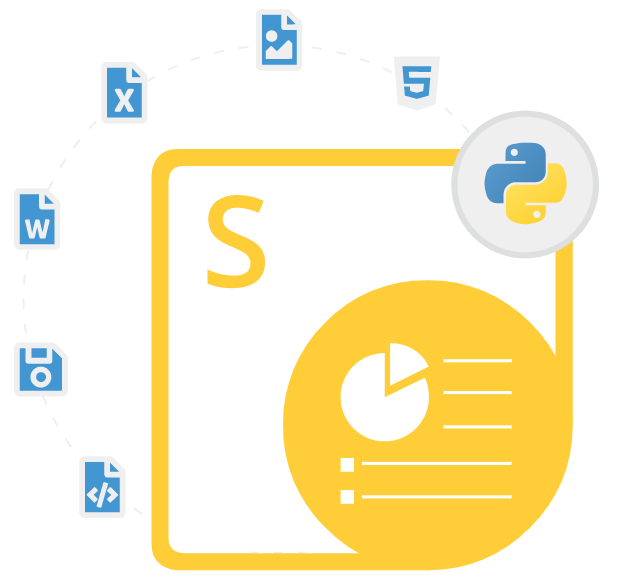
Aspose.Slides for Python via .NET
用于创建和转换 PowerPoint 演示文稿的 Python API
用于 PPT/PPTX 演示文稿创建、编辑、分割、合并和转换的 PowerPoint Python API,无需使用 Microsoft Office PowerPoint。
Aspose.Slides for Python via .NET 是一个非常有用的库,使软件开发人员能够使用 Microsoft PowerPoint 演示文稿在其自己的 Python 应用程序中以编程方式进行。 该库使 Python 开发人员能够利用 .NET 的强大功能在其项目中使用 Aspose.Slides。 该库为 Python 开发人员提供了使用 Python 命令读取、写入、修改、渲染和操作 PowerPoint 演示文稿的功能。 它可以在多个平台上使用,包括 Windows、Linux 和 macOS。
Aspose.Slides for Python via .NET 的设计易于使用,并提供了广泛的功能,使其成为创建和编辑 PowerPoint 演示文稿的理想解决方案。 该库支持各种文件格式的演示文稿生成和阅读,例如 PPT、PPTX、PPS、POT、PPSX、PPTM、PPSM、POTX、POTM、ODP、PDF 等。 该库还支持将演示文稿导出为一些领先的文件格式,例如 PDF、PDF/A、XPS、JPEG、PNG、BMP、TIFF、GIF、SVG、HTML 等。 Aspose.Slides 专为高性能而设计,可以轻松处理大型 PowerPoint 演示文稿。
Aspose.Slides for Python via .NET库提供了对处理PowerPoint演示文稿的各种高级和基本功能的支持,例如从头开始创建演示文稿、添加或删除幻灯片、设置幻灯片属性、添加形状和修改形状属性 、更改字体属性、添加和修改颜色、设置文本对齐方式、向演示文稿(音频和视频)添加多媒体元素等。 Aspose.Slide 库非常易于使用,并提供广泛的功能,使其成为创建和修改 PowerPoint 演示文稿的理想选择。
通过 .NET 开始使用 Aspose.Slides for Python
通过 .NET 安装 Aspose.Slides for Python 的推荐方法是使用 pip。 为了顺利安装,请使用以下命令。
通过 Python 生成 PowerPoint 演示文稿
Aspose.Slides for Python via .NET 是一个非常有用的解决方案,用于在自己的 Python 应用程序中创建和管理 PowerPoint 演示文稿。 该库包含了处理演示文稿的几个重要功能,例如向现有演示文稿添加幻灯片、检查演示文稿、合并多个演示文稿、在演示文稿中插入图像、向演示文稿插入注释、合并演示文稿中的特定幻灯片、将幻灯片合并到演示文稿部分、将演示文稿转换为 PDF 等等。
如何通过 Python API 合并演示文稿?
import aspose.slides as slides
with slides.Presentation("pres.pptx") as pres1:
with slides.Presentation("Presentation1.pptx") as pres2:
for slide in pres2.slides:
pres1.slides.add_clone(slide)
pres1.save("combined.pptx", slides.export.SaveFormat.PPTX)
通过 Python API 添加和管理演示文稿中的幻灯片
Aspose.Slides for Python via .NET 完全支持使用 Python 命令处理 PowerPoint 演示文稿中的幻灯片。 软件开发人员可以执行各种操作来管理 PowerPoint 演示文稿中的幻灯片,例如将幻灯片添加到演示文稿、访问演示文稿中的幻灯片、从演示文稿中删除不需要的幻灯片、克隆幻灯片、比较幻灯片、调整幻灯片布局、将幻灯片转换为图像文件格式、 转换具有自定义尺寸的幻灯片、设置幻灯片母版、复制幻灯片内容、添加幻灯片过渡、设置过渡效果等等。
通过 python API 创建简单的幻灯片切换效果
import aspose.slides as slides
# Instantiate Presentation class to load the source presentation file
with slides.Presentation(path + "AccessSlides.pptx") as presentation:
# Apply circle type transition on slide 1
presentation.slides[0].slide_show_transition.type = slides.slideshow.TransitionType.CIRCLE
# Apply comb type transition on slide 2
presentation.slides[1].slide_show_transition.type = slides.slideshow.TransitionType.COMB
# Write the presentation to disk
presentation.save("SampleTransition_out.pptx", slides.export.SaveFormat.PPTX)
在 Python 应用程序中向演示文稿添加注释
评论是演示文稿中非常有用的部分,可帮助用户在审阅演示文稿时提供反馈或与团队成员进行交流。 Aspose.Slides for Python via .NET 为在 Python 应用程序内添加和管理演示文稿上的注释提供了完整的支持。 该库包含用于处理演示文稿的各种功能,例如向 PowerPoint 演示文稿中的幻灯片添加注释、访问幻灯片上的现有注释、回复注释、向幻灯片添加现代注释、删除所有注释和作者、删除特定内容 对幻灯片的评论等等。
如何通过Python API删除幻灯片上的特定评论?
import aspose.pydrawing as draw
import aspose.slides as slides
from datetime import date
with slides.Presentation() as presentation:
slide = presentation.slides[0]
# add comments...
author = presentation.comment_authors.add_author("Author", "A")
author.comments.add_comment("comment 1", slide, draw.PointF(0.2, 0.2), date.today())
author.comments.add_comment("comment 2", slide, draw.PointF(0.3, 0.2), date.today())
# remove all comments that contain "comment 1" text
for commentAuthor in presentation.comment_authors:
toRemove = []
for comment in slide.get_slide_comments(commentAuthor):
if comment.text == "comment 1":
toRemove.append(comment)
for comment in toRemove:
commentAuthor.comments.remove(comment)
presentation.save("pres.pptx", slides.export.SaveFormat.PPTX)
通过 Python API 使用演示文稿中的超链接
Aspose.Slides for Python via .NET 提供了一些有用的功能,用于使用 Python API 处理 PowerPoint 演示文稿中的超链接。 该库允许软件开发人员向文本添加 URL 超链接、向形状或框架添加 URL 超链接、向媒体文件添加 URL 超链接、格式化超链接、使用超链接创建目录、可变超链接、IHyperlinkQueries 中支持的属性等等。 以下示例演示如何使用 Python 代码向文本添加网站超链接。
如何通过Python API向文本添加网站超链接?
import aspose.slides as slides
with slides.Presentation() as presentation:
shape1 = presentation.slides[0].shapes.add_auto_shape(slides.ShapeType.RECTANGLE, 100, 100, 600, 50, False)
shape1.add_text_frame("Aspose: File Format APIs")
shape1.text_frame.paragraphs[0].portions[0].portion_format.hyperlink_click = slides.Hyperlink("https://www.aspose.com/")
shape1.text_frame.paragraphs[0].portions[0].portion_format.hyperlink_click.tooltip = "More than 70% Fortune 100 companies trust Aspose APIs"
shape1.text_frame.paragraphs[0].portions[0].portion_format.font_height = 32
presentation.save("presentation-out.pptx", slides.export.SaveFormat.PPTX)
